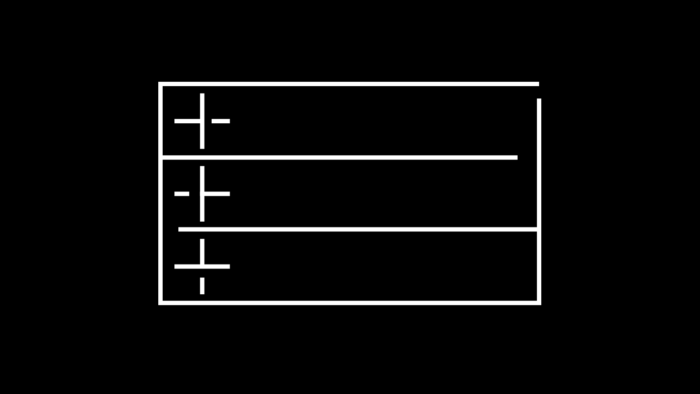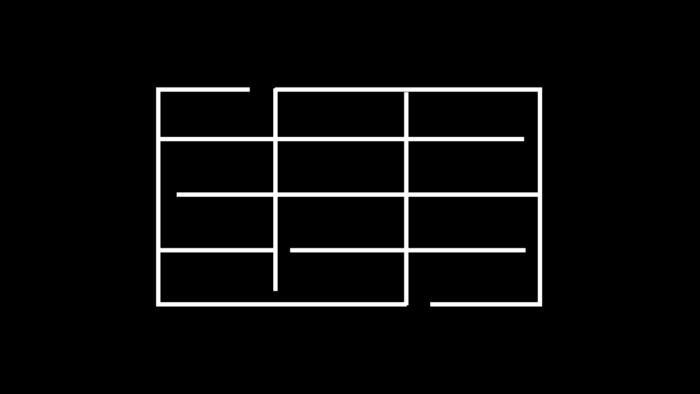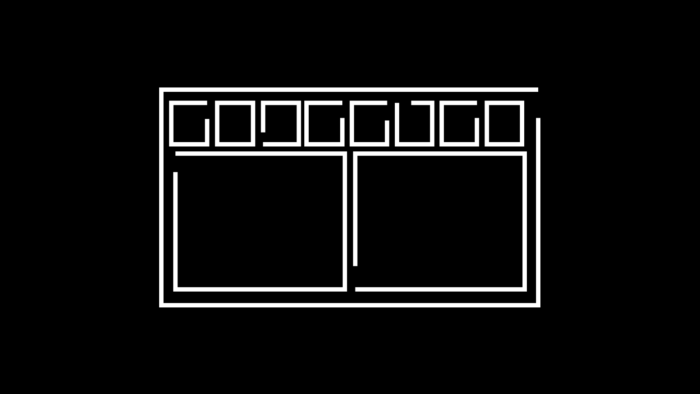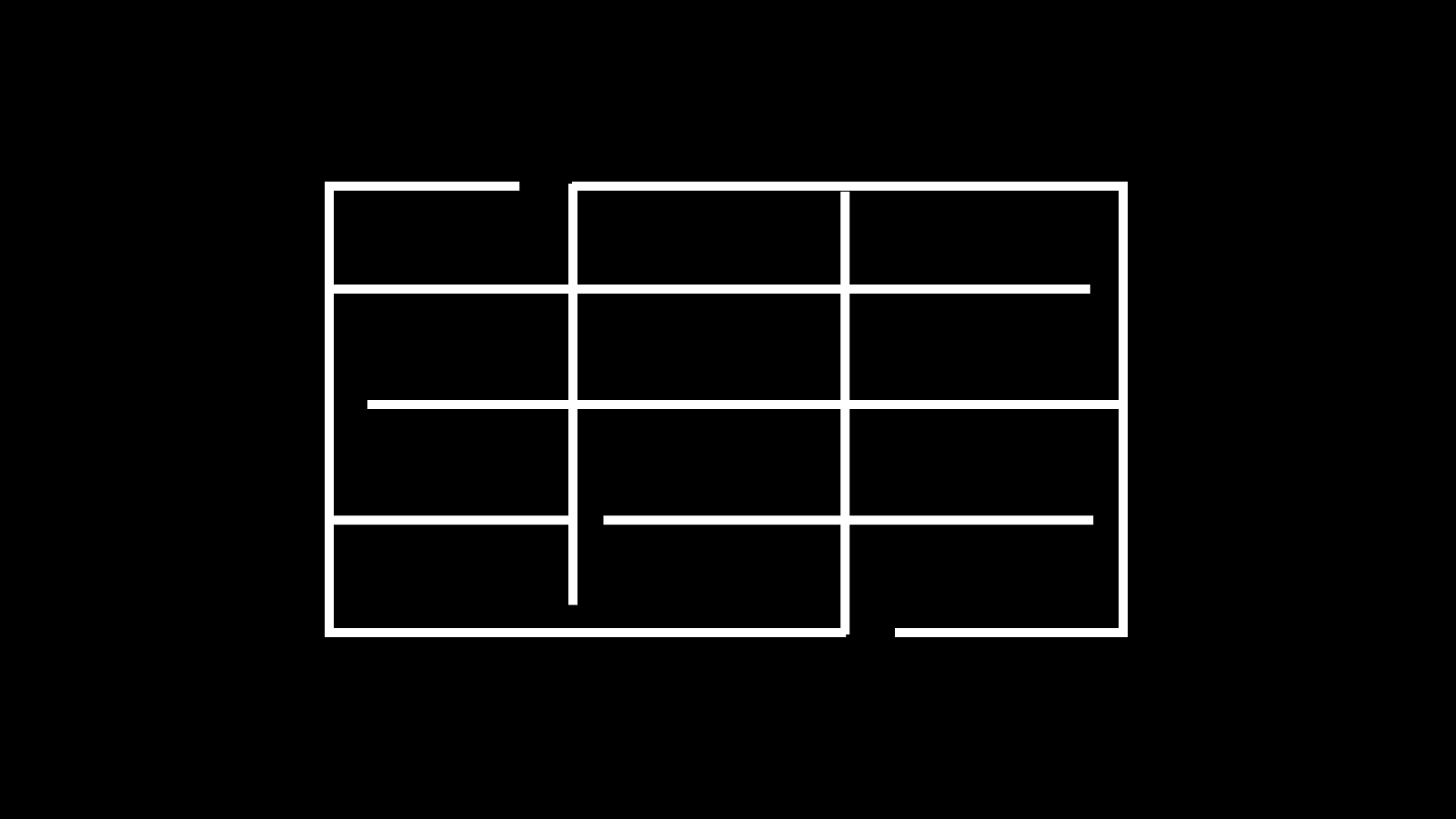
ACFでテキスト入力のみで、表示非表示を切り替えできるテーブルを作成
ACFでは、アドオン等でテーブルを作成することができます。今回は、ACFのテキストの入力のみでテーブルの表示非表示する方法を紹介します。
今回のDEMOは、栄養成分表を作成しました。
実際13項目の入力項目がありますが、11項目のみ表示しています。左カラムの必須5項目は、常に表示するようになっています。右カラムの残り8項目は、テキストを入力したら表示するようになっていて、6項目が表示されています。今回は、食物繊維、ビタミンDの2項目を非表示にしています。
ACF設定
フィールドタイプはテキストです。13個のフィールドを設定しています。

フィールドタイプはテキスト
| 設定項目 | 設定値 |
|---|---|
| フィールドタイプ | テキスト |
| フィールドラベル | エネルギー |
| フィールド名 | add_energy |
| 初期値 | 空欄 |

13個のフィールドを設定
コード
シングルページのループ内に下記のコードを入力します。
<div class="texttable">
<div class="texttable_heading">NUTRITION FACTS</div>
<div class="texttable_wrapper">
<table>
<tr>
<td>エネルギー</td>
<td><?php the_field('add_energy'); ?>Kcal</td>
</tr>
<tr>
<td>たんぱく質</td>
<td><?php the_field('add_protein'); ?>g</td>
</tr>
<tr>
<td>脂質</td>
<td><?php the_field('add_lipid'); ?>g</td>
</tr>
<tr>
<td>炭水化物</td>
<td><?php the_field('add_carbohydrates'); ?>g</td>
</tr>
<tr>
<td>食塩相当量</td>
<td><?php the_field('add_salt'); ?>g</td>
</tr>
</table>
<table>
<?php if (get_field('add_calcium')): ?>
<tr>
<td>カルシウム</td>
<td><?php the_field('add_calcium'); ?>mg</td>
</tr>
<?php endif; ?>
<?php if (get_field('add_iron')): ?>
<tr>
<td>鉄分</td>
<td><?php the_field('add_iron'); ?>mg</td>
</tr>
<?php endif; ?>
<?php if (get_field('add_fiber')): ?>
<tr>
<td>食物繊維</td>
<td><?php the_field('add_fiber'); ?>mg</td>
</tr>
<?php endif; ?>
<?php if (get_field('add_vitamina')): ?>
<tr>
<td>ビタミンA</td>
<td><?php the_field('add_vitamina'); ?>mg</td>
</tr>
<?php endif; ?>
<?php if (get_field('add_vitaminb')): ?>
<tr>
<td>ビタミンB</td>
<td><?php the_field('add_vitaminb'); ?>mg</td>
</tr>
<?php endif; ?>
<?php if (get_field('add_vitaminc')): ?>
<tr>
<td>ビタミンC</td>
<td><?php the_field('add_vitaminc'); ?>mg</td>
</tr>
<?php endif; ?>
<?php if (get_field('add_vitamind')): ?>
<tr>
<td>ビタミンD</td>
<td><?php the_field('add_vitamind'); ?>mg</td>
</tr>
<?php endif; ?>
<?php if (get_field('add_caffeine')): ?>
<tr>
<td>カフェイン</td>
<td><?php the_field('add_caffeine'); ?>mg</td>
</tr>
<?php endif; ?>
</table>
</div>
</div>CSSでスタイルの設定をします。
.texttable{
margin: auto;
width: 80%;
height: auto;
max-width: 1800px;
}
.texttable .texttable_heading{
margin: auto;
margin-bottom: 1.5em;
border-bottom: solid 1px #272727;
font-size: 1.7em;
line-height: 1.2;
font-weight: 500;
letter-spacing: 0.1em;
padding-bottom: 0.5em;
}
.texttable_wrapper{
display: flex;
-webkit-box-align: start;
-ms-flex-align: start;
align-items: flex-start;
justify-content: space-between;
}
.texttable_wrapper table,tr,td {
border-collapse: collapse;
border-spacing: 0;
padding: 0;
margin: 0;
}
.texttable_wrapper table{
width: 48%;
}
.texttable_wrapper tr :last-child {
text-align: right;
}
.texttable_wrapper td{
border-bottom: solid 1px #ddd;
padding: 1em 0;
}設置
作成したフィールドグループが表示されるので、テキストボックスに数値を入力します。食物繊維、ビタミンCを非表示にするため空欄にします。

食物繊維、ビタミンCを非表示にするため空欄に
以上で、今回の説明は終了です。項目と場所が決まっていれば、テキストのみでテーブルを作成することもできます。