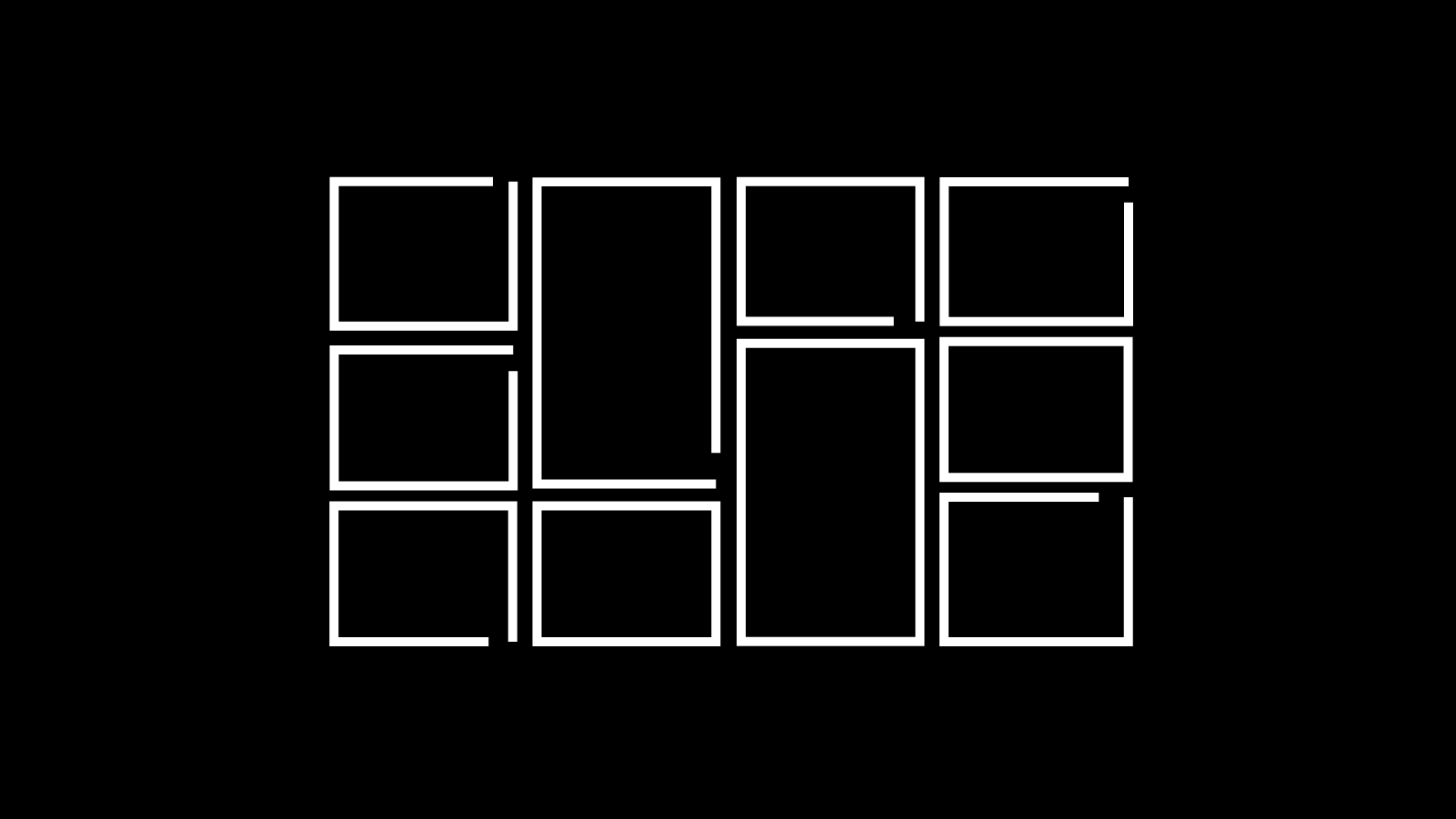
ACFの画像で、シンプルなサムネイル付きギャラリーを作成
前回のBLOGでは、ACFの画像で無限ループスライダーを作成しました。今回は、ACFの画像で、シンプルなサムネイル付きギャラリーを作成する方法を紹介します。

出典 : slick![]()
今回のDEMOは、カフェのギャラリーです。
8つの画像をギャラリーにしました。サムネイルをクリックするとメイン画像が切り替わります。
ACF設定
フィールドタイプは、画像です。フィールドラベルに編集画面に表示する名前、フィールド名にPHPに記入する名前を設定します。戻り値の形式は、画像配列です。ライブラリは、すべてです。

フィールドタイプは、画像です。
同じように、他7つのフィールドも作成します。これで、ACF設定は終了です。

他7つのフィールドも作成
コード
シングルページのループ内に下記コードを入力します。
<div class="thumbslider_wrapper">
<ul class="thumbgallery">
<?php
$image = get_field('thumbslide01');
if( $image ):
$url = $image['url'];
$title = $image['title'];
$alt = $image['alt'];
$size = 'large';
$thumb = $image['sizes'][ $size ];
?>
<li>
<img src="<?php echo esc_url($thumb); ?>" alt="<?php echo esc_attr($alt); ?>" />
</li>
<?php endif; ?>
<?php
$image = get_field('thumbslide02');
if( $image ):
$url = $image['url'];
$title = $image['title'];
$alt = $image['alt'];
$size = 'large';
$thumb = $image['sizes'][ $size ];
?>
<li>
<img src="<?php echo esc_url($thumb); ?>" alt="<?php echo esc_attr($alt); ?>" />
</li>
<?php endif; ?>
<?php
$image = get_field('thumbslide03');
if( $image ):
$url = $image['url'];
$title = $image['title'];
$alt = $image['alt'];
$size = 'large';
$thumb = $image['sizes'][ $size ];
?>
<li>
<img src="<?php echo esc_url($thumb); ?>" alt="<?php echo esc_attr($alt); ?>" />
</li>
<?php endif; ?>
<?php
$image = get_field('thumbslide04');
if( $image ):
$url = $image['url'];
$title = $image['title'];
$alt = $image['alt'];
$size = 'large';
$thumb = $image['sizes'][ $size ];
?>
<li>
<img src="<?php echo esc_url($thumb); ?>" alt="<?php echo esc_attr($alt); ?>" />
</li>
<?php endif; ?>
<?php
$image = get_field('thumbslide05');
if( $image ):
$url = $image['url'];
$title = $image['title'];
$alt = $image['alt'];
$size = 'large';
$thumb = $image['sizes'][ $size ];
?>
<li>
<img src="<?php echo esc_url($thumb); ?>" alt="<?php echo esc_attr($alt); ?>" />
</li>
<?php endif; ?>
<?php
$image = get_field('thumbslide06');
if( $image ):
$url = $image['url'];
$title = $image['title'];
$alt = $image['alt'];
$size = 'large';
$thumb = $image['sizes'][ $size ];
?>
<li>
<img src="<?php echo esc_url($thumb); ?>" alt="<?php echo esc_attr($alt); ?>" />
</li>
<?php endif; ?>
<?php
$image = get_field('thumbslide07');
if( $image ):
$url = $image['url'];
$title = $image['title'];
$alt = $image['alt'];
$size = 'large';
$thumb = $image['sizes'][ $size ];
?>
<li>
<img src="<?php echo esc_url($thumb); ?>" alt="<?php echo esc_attr($alt); ?>" />
</li>
<?php endif; ?>
<?php
$image = get_field('thumbslide08');
if( $image ):
$url = $image['url'];
$title = $image['title'];
$alt = $image['alt'];
$size = 'large';
$thumb = $image['sizes'][ $size ];
?>
<li>
<img src="<?php echo esc_url($thumb); ?>" alt="<?php echo esc_attr($alt); ?>" />
</li>
<?php endif; ?>
</ul>
<ul class="choice-btn">
<?php
$image = get_field('thumbslide01');
if( $image ):
$url = $image['url'];
$title = $image['title'];
$alt = $image['alt'];
$size = 'large';
$thumb = $image['sizes'][ $size ];
?>
<li>
<img src="<?php echo esc_url($thumb); ?>" alt="<?php echo esc_attr($alt); ?>" />
</li>
<?php endif; ?>
<?php
$image = get_field('thumbslide02');
if( $image ):
$url = $image['url'];
$title = $image['title'];
$alt = $image['alt'];
$size = 'large';
$thumb = $image['sizes'][ $size ];
?>
<li>
<img src="<?php echo esc_url($thumb); ?>" alt="<?php echo esc_attr($alt); ?>" />
</li>
<?php endif; ?>
<?php
$image = get_field('thumbslide03');
if( $image ):
$url = $image['url'];
$title = $image['title'];
$alt = $image['alt'];
$size = 'large';
$thumb = $image['sizes'][ $size ];
?>
<li>
<img src="<?php echo esc_url($thumb); ?>" alt="<?php echo esc_attr($alt); ?>" />
</li>
<?php endif; ?>
<?php
$image = get_field('thumbslide04');
if( $image ):
$url = $image['url'];
$title = $image['title'];
$alt = $image['alt'];
$size = 'large';
$thumb = $image['sizes'][ $size ];
?>
<li>
<img src="<?php echo esc_url($thumb); ?>" alt="<?php echo esc_attr($alt); ?>" />
</li>
<?php endif; ?>
<?php
$image = get_field('thumbslide05');
if( $image ):
$url = $image['url'];
$title = $image['title'];
$alt = $image['alt'];
$size = 'large';
$thumb = $image['sizes'][ $size ];
?>
<li>
<img src="<?php echo esc_url($thumb); ?>" alt="<?php echo esc_attr($alt); ?>" />
</li>
<?php endif; ?>
<?php
$image = get_field('thumbslide06');
if( $image ):
$url = $image['url'];
$title = $image['title'];
$alt = $image['alt'];
$size = 'large';
$thumb = $image['sizes'][ $size ];
?>
<li>
<img src="<?php echo esc_url($thumb); ?>" alt="<?php echo esc_attr($alt); ?>" />
</li>
<?php endif; ?>
<?php
$image = get_field('thumbslide07');
if( $image ):
$url = $image['url'];
$title = $image['title'];
$alt = $image['alt'];
$size = 'large';
$thumb = $image['sizes'][ $size ];
?>
<li>
<img src="<?php echo esc_url($thumb); ?>" alt="<?php echo esc_attr($alt); ?>" />
</li>
<?php endif; ?>
<?php
$image = get_field('thumbslide08');
if( $image ):
$url = $image['url'];
$title = $image['title'];
$alt = $image['alt'];
$size = 'large';
$thumb = $image['sizes'][ $size ];
?>
<li>
<img src="<?php echo esc_url($thumb); ?>" alt="<?php echo esc_attr($alt); ?>" />
</li>
<?php endif; ?>
</ul>
</div>jQuery、slickを読み込みます。JavaScriptファイルを作成し、下記コードを入力します。
$('.thumbgallery').slick({
infinite: true,
fade: true,
arrows: false,
});
$('.choice-btn').slick({
infinite: true,
slidesToShow: 8,
focusOnSelect: true,
asNavFor: '.thumbgallery',
});
$('.thumbgallery').on('beforeChange', function(event, slick, currentSlide, nextSlide) {
var index = nextSlide;
$(".choice-btn .slick-slide").removeClass("slick-current").eq(index).addClass("slick-current");
});CSSでスタイルを整えます。
.thumbgallery{
margin: 0;
}
.thumbgallery li{
height: 500px;
overflow: hidden;
object-position: 50% 50%;
}
.thumbgallery li img{
width: 100%;
height: 100%;
object-fit: cover;
}
.choice-btn{
width: 100%;
max-width: 900px;
}
.choice-btn li{
cursor: pointer;
outline: none;
background: #333;
width: 25% !important;
height: 100px;
overflow: hidden;
}
.choice-btn li img{
opacity: 0.4;
width: 100%;
height: 100%;
object-fit: cover;
}
.choice-btn li.slick-current img{
opacity: 1;
}
.choice-btn .slick-track {
transform: unset !important;
}
.thumbslider_wrapper{
width: 100%;
max-width: 900px;
margin: auto;
}
.thumbslider_wrapper img{
width: 100%;
height: auto;
vertical-align: bottom;
}
@media screen and (min-width: 1250px) {
.thumbslider_wrapper{
padding: 5em 0;
}
.choice-btn li{
height: 150px;
}
}設置
編集画面にサムネイルギャラリーのフィールドが表示されます。画像を追加をクリックして、メディアライブラリから画像を選択し、選択ボタンをクリックします。画像フィールドに画像が設定されます。
残りの画像も同様に設定します。これで完成です。

画像を追加をクリック

メディアライブラリから画像を選択

画像フィールドに画像が設定

残りの画像も同様に設定
画像の枚数
今回のギャラリーは、JavaScriptで、画像を8枚に指定しているので、7枚などにするとレイアウトが崩れます。枚数が変更になる可能性がある場合は、7枚用、6枚用など別のギャラリーも作成し、切り替える必要があります。
以上で今回の説明は終了です。シンプルなギャラリーですが、編集画面のみで設定できるので便利ですね。今回の設定では、縦長、横長両方の画像を設置できます。




