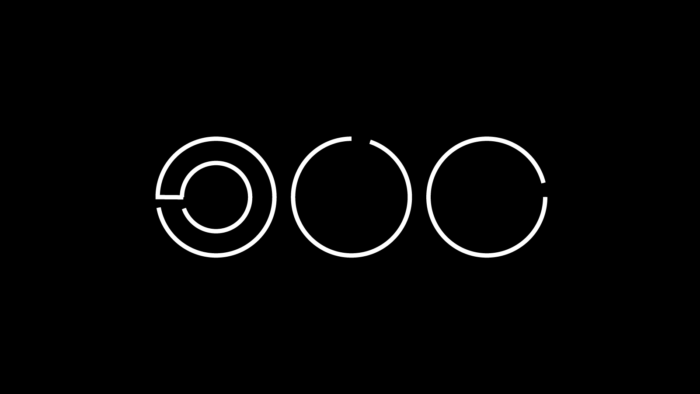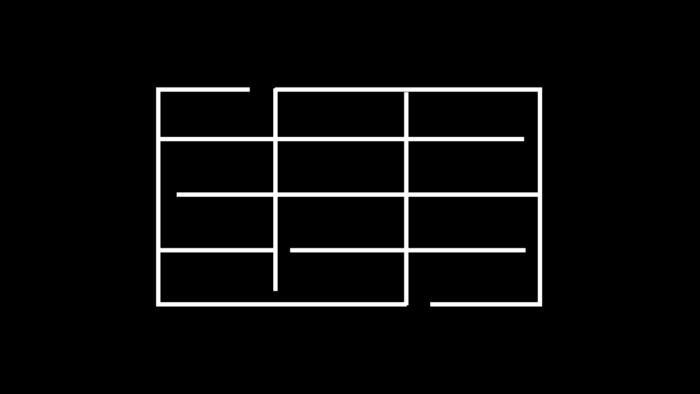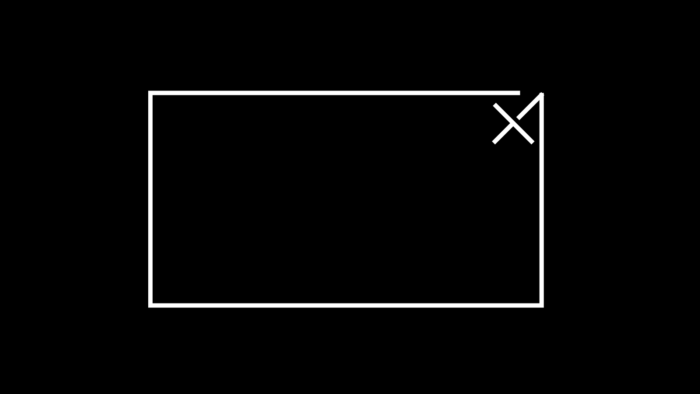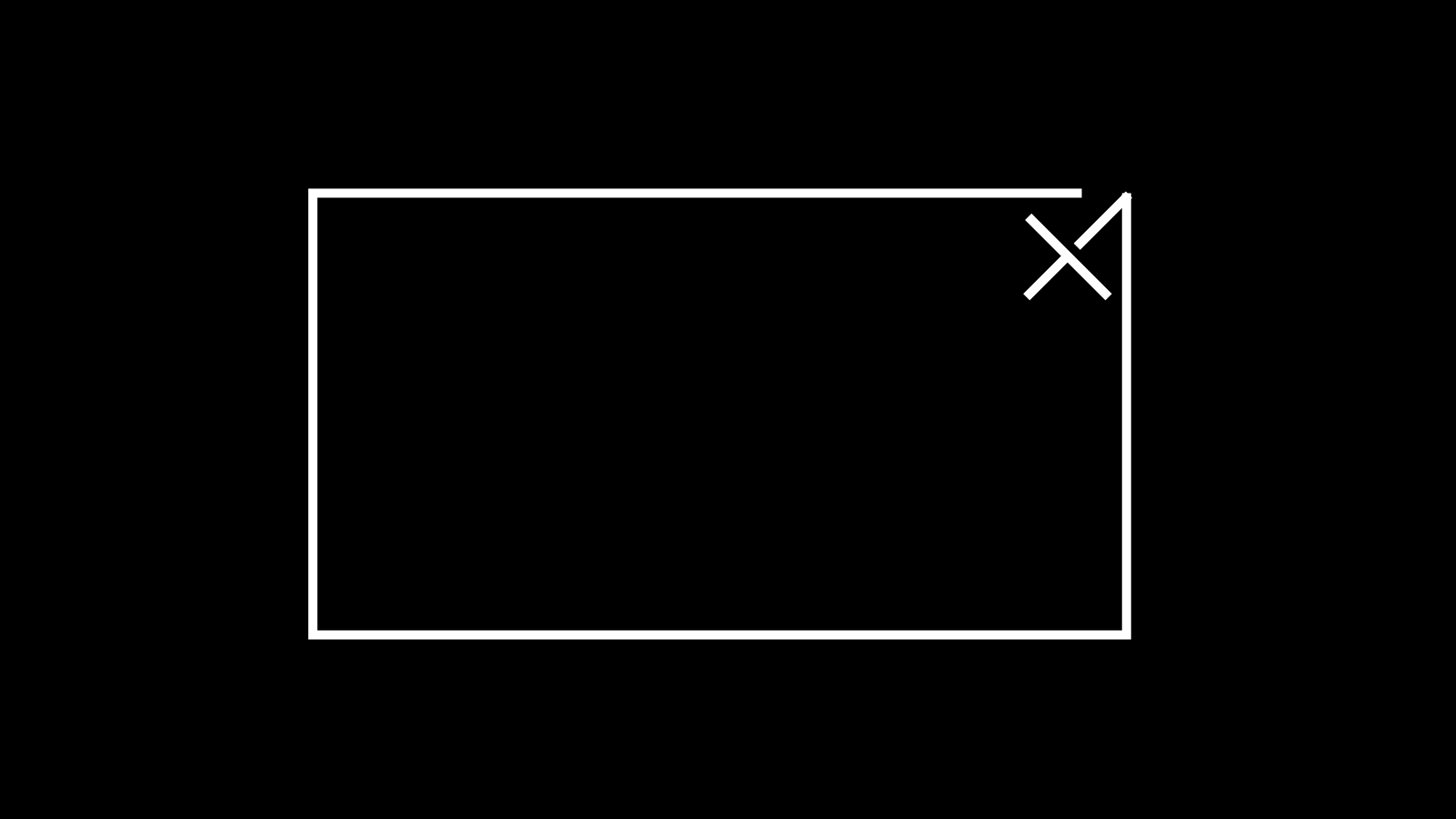
ACFのテーブルで、ボタンクリックで詳細情報をポップアップ表示
以前のBLOGで、ポップアップ表示するプラグインPopup Makerについて紹介しました。今回は、ACFのテーブルを作成したら、ポップアップ表示される方法を紹介します。
ACF設定
フィールドタイプは、Tableに設定します。フィールドラベルに、編集画面に表示する名前、フィールド名にPHPに記入する名前を設定します。Table Headerは、Noに設定します。Table Captionも、Noに設定します。

フィールドタイプは、Tableに設定。
| 項目 | 設定値 |
|---|---|
| フィールドタイプ | Table |
| フィールドラベル | テーブル |
| フィールド名 | table_test |
| Table Header | No |
| Table Caption | No |
その他のフィールドを設定します。限定のフィールドタイプはラジオボタンに設定します。ドリンク画像のフィールドタイプは、画像に設定します。ドリンク名のフィールドタイプは、テキストに設定します。ドリンクキャプションのフィールドタイプは、リッチエディター(WYSIWYG)に設定します。

その他のフィールドを設定
コード
シングルページループ内に下記コードを入力します。
<div class="drink_box">
<div class="drink_wrapper">
<?php
$image = get_field('add_drinkphoto');
if( $image ):
$url = $image['url'];
$title = $image['title'];
$alt = $image['alt'];
$size = 'large';
$thumb = $image['sizes'][ $size ];
?>
<figure class="drink-image">
<img src="<?php echo esc_url($thumb); ?>" alt="<?php echo esc_attr($alt); ?>" />
</figure>
<?php endif; ?>
<?php
if( get_field('add_gentei') == 'genteistor' ){
echo '<div class="genteiicon"><div class="iconinner">店舗</br>限定</div></div>';
}elseif( get_field('add_gentei') == 'genteiseason' ){
echo '<div class="genteiicon"><div class="iconinner">季節</br>限定</div></div>';
}elseif( get_field('add_gentei') == 'genteiweb' ){
echo '<div class="genteiicon"><div class="iconinner">Web</br>限定</div></div>';
}
?>
</div>
<div class="drink_textbox">
<div class="food_heading">
<?php the_field('add_drinkname'); ?>
</div>
<p><?php the_field('add_drinkcaption'); ?></p>
<!--モーダル-->
<?php if (get_field('add_drinktable')): ?>
<button id="open">栄養成分情報 +</button>
<section id="modal">
<div class="food_heading">
<?php the_field('add_drinkname'); ?>
</div>
<?php
$table = get_field( 'add_drinktable' );
if ( ! empty ( $table ) ) {
echo '<div class="texttable_wrapper"><table border="0">';
if ( ! empty( $table['caption'] ) ) {
echo '<caption>' . $table['caption'] . '</caption>';
}
if ( ! empty( $table['header'] ) ) {
echo '<thead>';
echo '<tr>';
foreach ( $table['header'] as $th ) {
echo '<th>';
echo $th['c'];
echo '</th>';
}
echo '</tr>';
echo '</thead>';
}
echo '<tbody>';
foreach ( $table['body'] as $tr ) {
echo '<tr>';
foreach ( $tr as $td ) {
echo '<td>';
echo $td['c'];
echo '</td>';
}
echo '</tr>';
}
echo '</tbody>';
echo '</table></div>';
}
?>
<div id="close">×</div>
</section>
<div id="mask"></div>
<?php endif; ?>
</div>
</div> JavaScriptファイルを作成し、下記コードを入力し、読み込みます。
const open = document.querySelector('#open');
const close = document.querySelector('#close');
const modal = document.querySelector('#modal');
const mask = document.querySelector('#mask');
const showKeyframes = {
opacity: [0, 1],
visibility: 'visible',
};
const hideKeyframes = {
opacity: [1, 0],
visibility: 'hidden',
};
const options = {
duration: 800,
easing: 'ease',
fill: 'forwards',
};
open.addEventListener('click', () => {
modal.animate(showKeyframes, options);
mask.animate(showKeyframes, options);
});
close.addEventListener('click', () => {
modal.animate(hideKeyframes, options);
mask.animate(hideKeyframes, options);
});
mask.addEventListener('click', () => {
close.click();
});CSSでスタイルを整えます。
#open {
margin-top: 1em;
}
#open,
#close {
background: #005908;
font-style: normal;
border-radius: 4em;
padding: 0.7em 2em;
cursor: pointer;
}
#close {
position: absolute;
top: 0;
right: 0;
padding: 0.1em 0.2em 0 0;
cursor: pointer;
background: #fff;
font-size: 4em;
line-height: 0.8;
color: #005908;
}
#mask {
background: rgba(0, 0, 0, .6);
position: fixed;
inset: 0;
z-index: 9998;
opacity: 0;
visibility: hidden;
}
#modal {
background: #fff;
padding: 3em;
border-radius: .5rem;
inset: 10rem 0 auto;
margin: auto;
z-index: 9999;
opacity: 0;
visibility: hidden;
width: 90vw;
overflow-y: auto;
}
.drink_box {
margin: auto;
}
.drink_box .food_heading{
padding-bottom: 0.5em;
margin-bottom: 1.5em;
border-bottom: solid 2px #005908;
font-size: 1.3em;
font-weight: 500;
letter-spacing: 0.1em;
}
.drink_wrapper {
position: relative;
flex: 1;
}
.drink-image {
width: 100%;
padding-bottom: 2em;
}
.drink-image img {
width: 100%;
height: auto;
}
.texttable_wrapper table,tr,td {
border-collapse: collapse;
border-spacing: 0;
padding: 0;
margin: 0;
}
#modal .texttable_wrapper {
margin: auto;
text-align: left;
}
#modal .texttable_wrapper table {
width: 100%;
}
#modal .texttable_wrapper th,td {
vertical-align: baseline;
}
#modal .texttable_wrapper td {
border-bottom: 0;
vertical-align: top;
padding: 0.5em 0;
}
#modal .texttable_wrapper tbody tr :first-child {
font-weight: 400;
padding-right: 0.7em;
width: 30%;
}
#modal .food_heading {
padding-bottom: 0.5em;
margin-bottom: 1.5em;
border-bottom: solid 2px #005908;
font-size: 1.3em;
font-weight: 500;
letter-spacing: 0.1em;
}
.genteiicon {
text-align: center;
color: #fff;
background: #005908;
width: 4em;
height: 4em;
border-radius: 4em;
display: table;
margin: auto;
font-weight: 500;
font-size: 1.2em;
line-height: 1.1;
position: absolute;
top: 0;
}
.drink_textbox {
flex: 1;
padding-bottom: 2em;
width: 80%;
margin:0 auto;
}
@media screen and (min-width: 1250px) {
#modal {
width: 50vw;
max-width: 1000px;
padding: 3em 10%;
}
.drink_box {
width: 80%;
max-width: 1500px;
padding-top: 7em;
}
.drink_box {
display: flex;
flex-wrap: wrap;
align-items: flex-start;
gap: 2.5em;
}
.drink_textbox {
width: 100%;
}
}設置
編集画面に、ACFポップアップフィールドが作成されます。ドリンク詳細のテーブルフィールドに、テーブルを作成し、情報を入力します。

テーブルフィールドに、テーブルを作成し、情報を入力
その他の設定をします。限定のラジオボタンフィールドは、季節限定を選択します。ドリンク画像の画像フィールドに、メディアライブラリからイメージ画像を挿入します。ドリンク名のテキストフィールドに、ドリンク名を入力します。ドリンクキャプションのリッチエディターフィールドにキャプションを入力します。

限定のラジオボタンフィールドは、季節限定を選択。ドリンク画像の画像フィールドに、メディアライブラリからイメージ画像を挿入。

ドリンク名のテキストフィールドに、ドリンク名を入力。ドリンクキャプションのリッチエディターフィールドにキャプションを入力。
以上で今回の説明は終了です。テーブルを作成するだけでポップアップが作成されるので簡単ですね。テンプレートページの場合、プラグインよりACFの方が便利です。