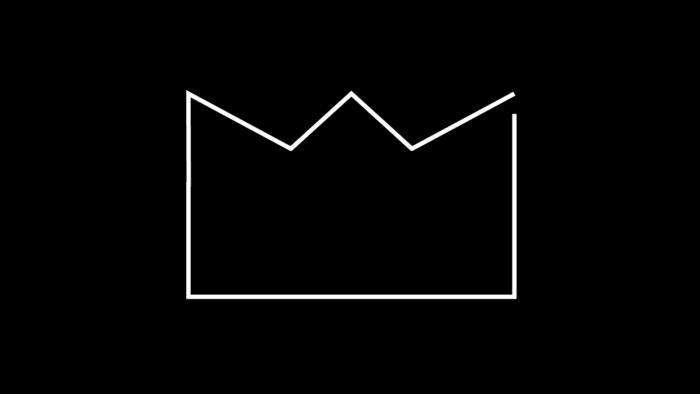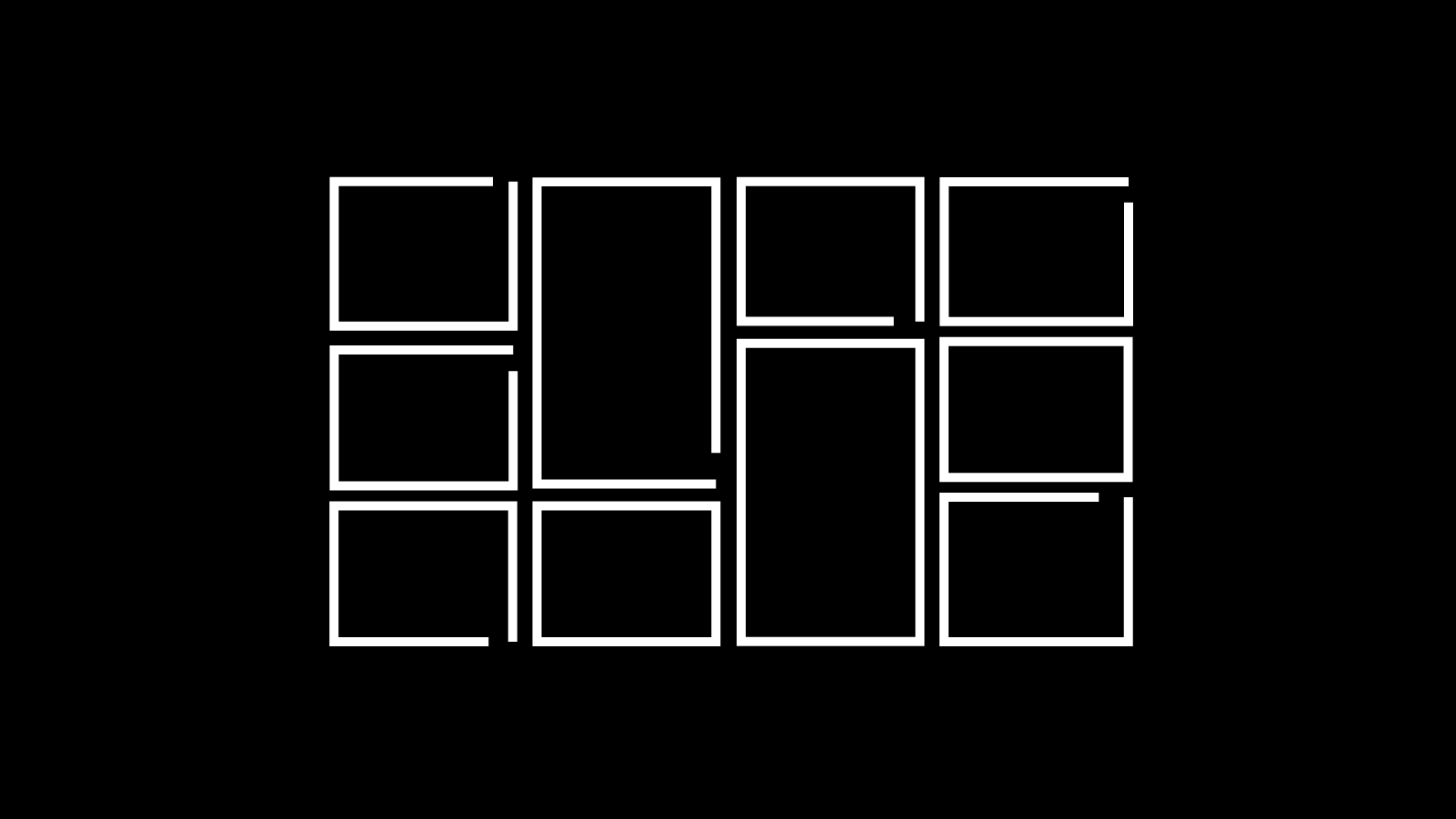
Masonryで、Pinterestみたいなメイソンリーレイアウトのアーカイブを作成
以前のBLOGで、メイソンリーレイアウトのギャラリーを作成しました。今回は、Masonryで、Pinterestみたいなメイソンリーレイアウトのアーカイブを作成する方法を紹介します。

出典 : Masonry![]()
今回のDEMOは、NEWSのアーカイブです。
12個の投稿が表示されます。PCでは4カラム、タブレット、SPでは2カラムになっています。
コード
PHPの表示したい場所に下記コードを入力します。
<ul class="masonry">
<?php
$args = [
'category_name' => 'news',
'numberposts' => 12
];
?>
<?php
// 条件を渡して記事を取得
$custom_posts = get_posts($args);
foreach ( $custom_posts as $post ): setup_postdata($post); ?>
<li class="masonry-item">
<article class="news">
<div class="about-news-icon zoomIn">
<a href="<?php echo esc_url(get_permalink()); ?>">
<?php if(has_post_thumbnail()): ?>
<?php the_post_thumbnail('medium_large'); ?>
<?php else: ?>
<img src="<?php echo esc_url(get_theme_file_uri('/assets/images/damy001.jpg')); ?>" alt="damy" >
<?php endif; ?>
</a>
<div class="post-category"><?php the_category(); ?></div>
</div>
<div class="masonry-article">
<time class="time"><?php the_time( 'Y.m.d' ); ?></time>
<a class="detail-link" href="<?php echo esc_url(get_permalink()); ?>">
<p class="title"><?php the_title(); ?></p>
<p class="news-text"><?php echo get_the_excerpt(); ?></p>
</a>
</div>
</article>
</li>
<?php endforeach; wp_reset_postdata(); ?>
</ul>jQueryを読み込みます。MasonryのJavaScriptをPHPに読み込みます
<script src="https://code.jquery.com/jquery-3.7.1.min.js" integrity="sha256-/JqT3SQfawRcv/BIHPThkBvs0OEvtFFmqPF/lYI/Cxo="crossorigin="anonymous"></script>
<script src="https://unpkg.com/masonry-layout@4/dist/masonry.pkgd.min.js"></script>JavaScriptファイルを作成し、下記コードを読み込みます。
$('.masonry').masonry({
itemSelector: '.masonry-item',
gutter: 0,
percentPosition: true
});CSSでスタイルを整えます。
#masonrypost{
padding: 3% 2% 3% 3%;
}
#masonrypost .masonry-item{
width: 24%;
margin-bottom: 1%;
}
#masonrypost .gallery li {
margin-right: 1%;
}
#masonrypost .gallery li:nth-child(4) {
margin-right: 0%;
}
@media(max-width:900px) {
#masonrypost .masonry-item {
width: 49%;
}
#masonrypost .gallery li:nth-child(2) {
margin-right: 0%;
}
}あとは、デザインに合わせて、投稿のスタイルを変更すれば完成です。
以上で今回の説明は終了です。Pinterestみたいにオシャレなレイアウトになりますね。CSSでいろいろ変更できるのでデザインの幅が広がります。